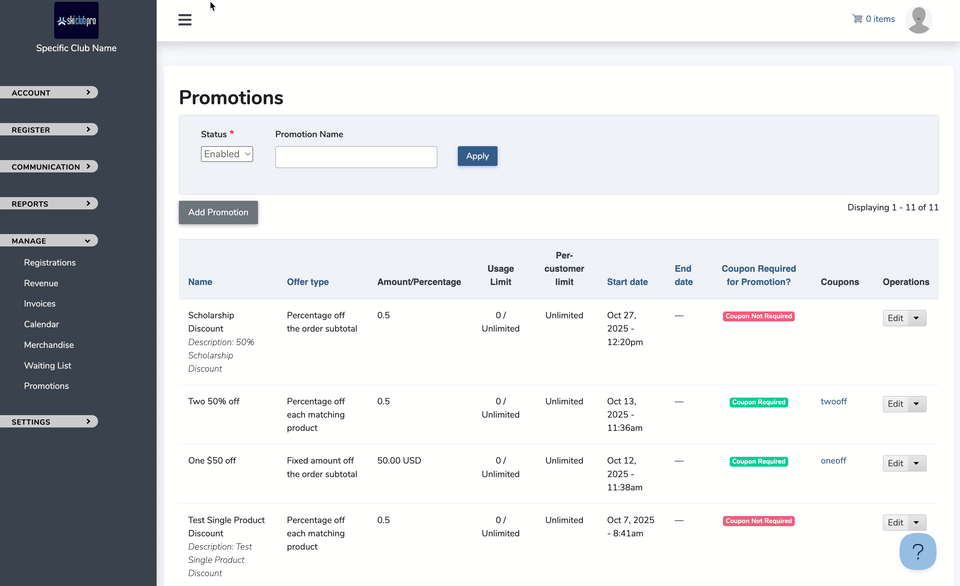Promotions and Coupons
⚠️ Important: Understand How Promotions and Coupons Work
Coupons depend on Promotions, but Promotions do not depend on Coupons.
That means:
- A Promotion can be created and applied automatically to every order that meets its conditions.
- A Coupon simply acts as a trigger to apply a specific Promotion when a valid code is entered.
👉 If you create a Promotion without a Coupon, it will apply automatically to all orders that match its conditions.
If those conditions are too broad—or if no conditions are set at all—the discount will apply to every order, including those that should not receive it.
| Example PROMOTION Use Cases | Description |
| Early Bird Registration | Promotions can be used to discount an array of products. For example, you may offer a 10% discount to people who register before a certain date. This could be used for price increments throughout a registration season |
| Example COUPON Use Cases | Description |
| Scholarships | You can create unique coupons for user to apply a specific discount based on a scholarship award. |
| Financial Aid | Similar to scholarship, coupons can be used to provide specific discounts to user for financial aid. |
| Credits | Sometimes club members may carry a credit with the club. Use coupons to provide them a discount to account for their credit with the club. |
Create a Promotion
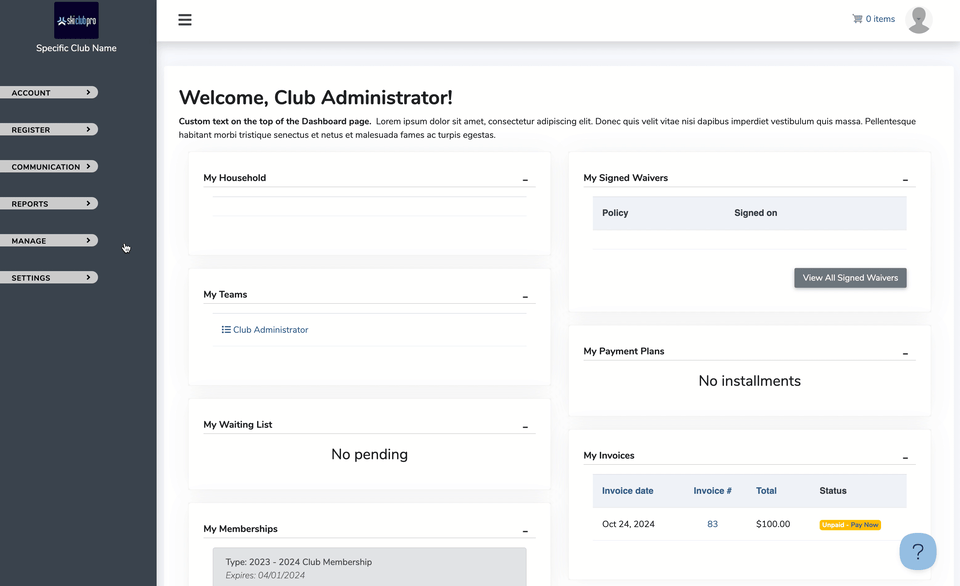
Steps to Create a PROMOTION:
- Go to MANAGE > PROMOTIONS
- Click on ADD PROMOTION button
- Complete the criteria
- Click SAVE or SAVE AND ADD COUPON (if applicable)
That's it!
Step to Creating a Coupon
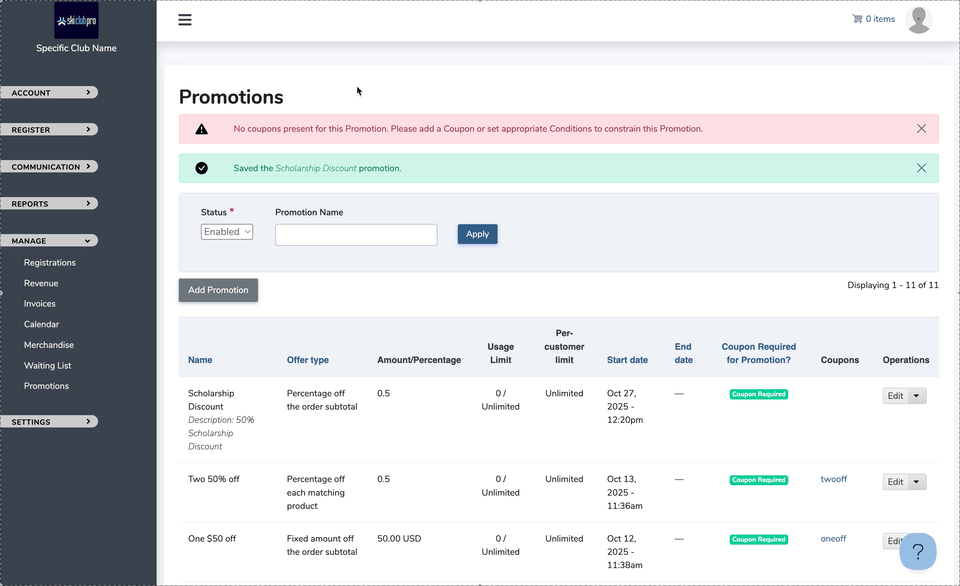
Step to creating a coupon:
- Go to MANAGE > PROMOTIONS
- Click ADD PROMOTION button (if you have not already created one)
Check the box for "Require a coupon to apply this promotion"
NOTE: This is an important step if you want to use as a coupon. If you do NOT select the coupon, then make sure your promotion criteria is correct otherwise it will automatically be applied to all order that meet the criteria of the promotion.
- From the MANAGE > PROMOTIONS page, click on the dropdown operation "Coupons" on the promotion you want to add coupon codes.
- Click ADD COUPON and add your coupon code and the parameters for this particular coupon code.
- Click Save.
That's it!
Please Review
If the PROMOTION has a red label that says "coupon not required", it is open to all. So make sure your criteria is correct or make it a coupon.